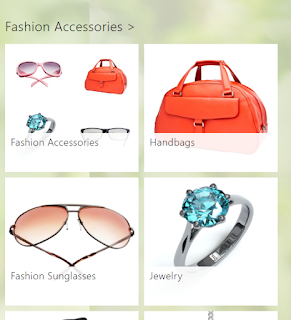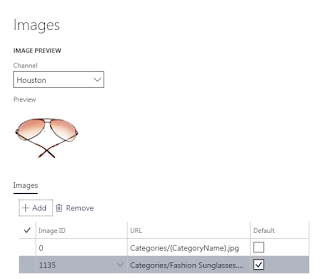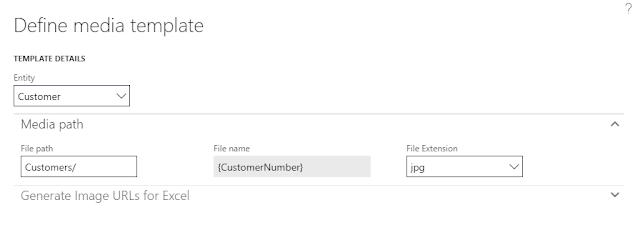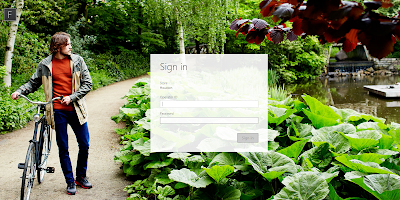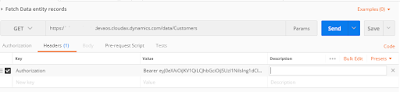In my case, I am going to create Payment journal and vouchers based on multiple Free text invoices. Same process can also be followed for multiple Sales orders.
Create a button on Free text invoice / All sales order form and and set 'MultiSelect' property to YES.
Then, On clicked method of the button, write the code as below
That's it!!
Create a button on Free text invoice / All sales order form and and set 'MultiSelect' property to YES.
Then, On clicked method of the button, write the code as below
void clicked()
{
CustInvoiceTable custInvoiceTable_loc;
SysOperationProgress progressBar = new SysOperationProgress();
Counter progressCount,progressTotal;
Ledgerjournalname ledgerjournalname;
LedgerjournalTable LedgerjournalTable;
LedgerjournalTrans LedgerjournalTrans;
CustTable custtable_loc;
NumberSeq numberSeq;
CustParameters custParametersExt;
#avifiles
super();
for (custInvoiceTable_loc = getFirstSelection(CustInvoiceTable_ds);custInvoiceTable_loc;custInvoiceTable_loc = CustInvoiceTable_ds.getNext())
{//this is just for total count
if (custInvoiceTable_loc.Posted == NoYes::Yes)
{
progressTotal++;
}
}
progressBar.setCaption(strfmt("Creating payment lines"));
progressBar.setAnimation(#aviUpdate);
progressBar.setTotal(progressTotal);
progressCount = 1;
select ledgerjournalname where ledgerjournalname.JournalName == custParametersExt.CustPaymJournalName;
ttsBegin;
LedgerjournalTable.JournalName = ledgerjournalname.JournalName;
LedgerjournalTable.initFromLedgerJournalName();
LedgerjournalTable.JournalNum = JournalTableData::newTable(LedgerjournalTable).nextJournalId();
LedgerjournalTable.insert();
for (custInvoiceTable_loc = getFirstSelection(CustInvoiceTable_ds);custInvoiceTable_loc;custInvoiceTable_loc = CustInvoiceTable_ds.getNext())
{
progressBar.setText(strfmt("Creating payment for invoice %1,total payment created",custInvoiceTable_loc.InvoiceId,progressCount));
progressBar.setCount(progressCount);
if (custInvoiceTable_loc.Posted == NoYes::Yes)
{
custtable_loc = CustTable::find(custInvoiceTable_loc.InvoiceAccount);
numberSeq = NumberSeq::newGetVoucherFromId((ledgerjournalname.NumberSequenceTable));
LedgerjournalTrans.Voucher = numberSeq.voucher();
LedgerjournalTrans.JournalNum = LedgerjournalTable.JournalNum;
LedgerjournalTrans.AccountType = LedgerJournalACType::Cust;
LedgerjournalTrans.Company = curext();
LedgerjournalTrans.parmAccount(custtable_loc.AccountNum,LedgerjournalTrans.AccountType);
LedgerjournalTrans.initFromCustTable(custtable_loc);
LedgerjournalTrans.TransDate = systemDateGet();
LedgerjournalTrans.Invoice = custInvoiceTable_loc.InvoiceId; //Marked Invoice can also be selected if required for settlement
LedgerjournalTrans.ExchRate = Currency::exchRate(LedgerjournalTrans.CurrencyCode);
LedgerjournalTrans.Txt = strFmt('Payment for Invoice %1',LedgerjournalTrans.Invoice);
LedgerjournalTrans.OffsetAccountType = LedgerJournalACType::Bank;//Select as required;
LedgerJournalTrans.parmOffsetAccount(custParametersExt.BankAccountID,LedgerjournalTrans.OffsetAccountType);
LedgerjournalTrans.DefaultDimension = custtable_loc.DefaultDimension;
LedgerjournalTrans.OffsetDefaultDimension = custtable_loc.DefaultDimension;
LedgerjournalTrans.TransactionType = LedgerTransType::Payment;
LedgerjournalTrans.InstallmentNum = installmentNum;
LedgerjournalTrans.PaymMode = custPaymMode;
LedgerjournalTrans.AmountCurCredit = custInvoiceTable_loc.InvoiceAmount()
LedgerjournalTrans.insert();
}
progressCount++;
}
ttscommit;
CustInvoiceTable_ds.reread();
}
That's it!!